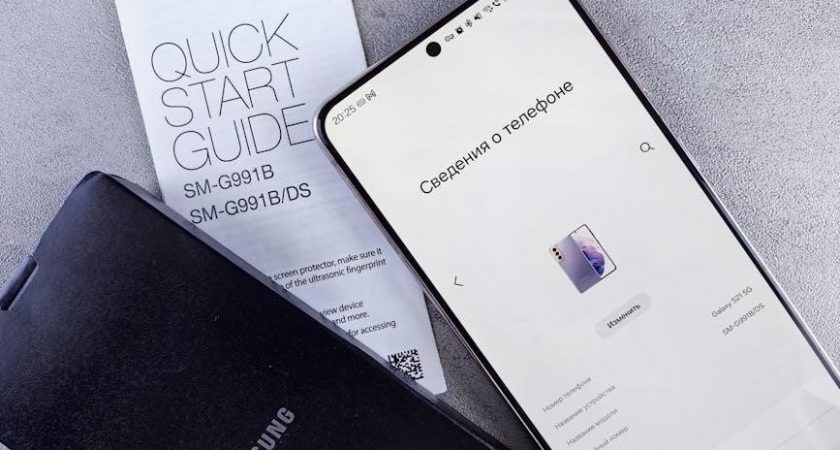Welcome to the Hunter Node User Manual. This guide provides comprehensive instructions for installing, programming, and maintaining your battery-operated irrigation controller, ensuring efficient water management.
1.1 Overview of the Hunter Node Controller
The Hunter Node Controller is a battery-operated irrigation controller designed for efficient water management. Available in models NODE-200, NODE-400, and NODE-600, it offers a user-friendly interface and durable construction. The controller features standard Hunter programming with three programs (A, B, or C) and four start times per program. It supports manual operation, allowing users to test stations or run programs on demand. Built with weather-resistant materials, the Node Controller is suitable for outdoor installations. Its battery operation eliminates the need for wiring, making it a convenient solution for residential and commercial irrigation systems. The controller also includes a master valve operation for advanced water management.

Product Features and Specifications
The Hunter Node Controller is a battery-operated irrigation timer with three programmable schedules and four start times. It supports manual activation and is weather-resistant.
2.1 Key Features of the Hunter Node Battery-Operated Controller
The Hunter Node Battery-Operated Controller is designed for efficient irrigation management. It features three programmable schedules (A, B, or C) and up to four start times per schedule. The controller supports manual activation for testing or one-time watering. It is weather-resistant, ensuring durability in outdoor conditions. The device uses standard Hunter solenoids and includes a battery compartment for easy replacement. Additional features like a master valve operation (for specific models) and a user-friendly interface make it versatile for various irrigation needs. This controller is ideal for residential and small commercial applications, offering reliable performance with minimal maintenance.

Installation and Setup
The Hunter Node Controller installation involves attaching the valve mounting clip, screwing in the solenoid, and inserting batteries. Ensure the controller is waterproof and securely mounted.
3.1 Step-by-Step Guide to Installing the Hunter Node Controller
To install the Hunter Node Controller, begin by screwing the Hunter DC latching solenoid into the valve bonnet. Next, attach the valve mounting clip to the NODE body. Ensure the controller is waterproof and securely mounted. Unlock the battery compartment by rotating the cap counter-clockwise, then insert one or two 9-volt alkaline batteries. Avoid water entering the battery compartment during installation. Finally, test the controller by manually activating a station to ensure proper function and connectivity;
Programming the Hunter Node Controller
Program the Hunter Node Controller using three customizable programs (A, B, or C) with four start times each. Manually activate stations or programs by holding the right arrow and pressing PRG.
4.1 Understanding Programs (A, B, or C) and Start Times
The Hunter Node Controller offers three customizable programs (A, B, or C), each allowing up to four start times per day. These programs enable flexible scheduling to suit varying irrigation needs. Start times are set in military time format, ensuring precise control over when your sprinkler stations activate. Programs can be tailored to accommodate different zones, soil types, or water restrictions. Manual activation is also possible by holding the right arrow and pressing the PRG button, allowing quick testing or adjustments without altering scheduled settings.

Manual Operation and Testing

To manually activate sprinkler stations, press and hold the right arrow button until the HAND icon appears, then press the PRG button to start manual watering. This allows quick testing of stations or programs without altering scheduled settings.
5.1 How to Manually Activate and Test Sprinkler Stations
To manually activate a sprinkler station on the Hunter Node Controller, press and hold the right arrow button until the HAND icon is displayed. Once in manual mode, use the PRG button to select the desired station or program. This feature allows you to test individual stations or run a program immediately without altering the scheduled settings. For models with a master valve (NODE-200, NODE-400, NODE-600), ensure the master valve is enabled before manual operation. This process is ideal for troubleshooting or flushing lines. Always refer to the controller’s display for real-time feedback during manual testing.
Maintenance and Troubleshooting

Regularly inspect the controller for water exposure and replace batteries as needed. Check the master valve operation and ensure proper solenoid connections to prevent issues.
6.1 Tips for Maintaining the Controller and Resolving Common Issues
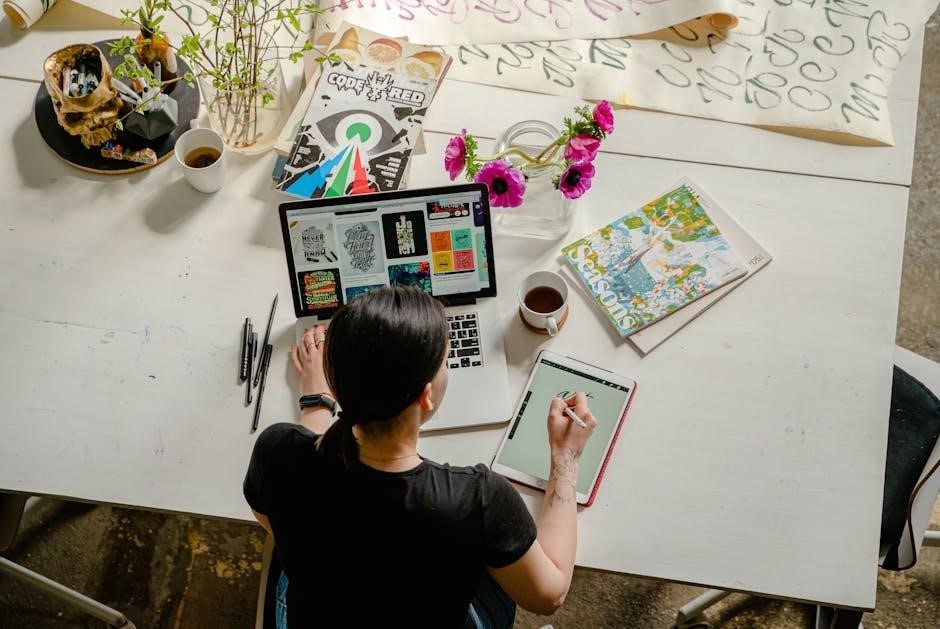
Regularly inspect the controller for water exposure and ensure the battery compartment remains dry. Replace batteries annually or when battery life is low. Check solenoid connections and valve operations for proper function. If issues arise, consult the manual or contact Hunter support. For master valve problems, ensure it is properly programmed. Test stations manually to identify and resolve irrigation issues promptly. Avoid modifications not approved by Hunter Industries, as they may void the device’s warranty or operational authority.
Advanced Features
- Master Valve Operation: NODE-200, NODE-400, and NODE-600 models support advanced master valve control for efficient water management.
- Remote Control Pairing: Easily connect and operate the controller using the Hunter Node-BT remote for enhanced convenience and flexibility.
7.1 Using the Master Valve Operation (NODE-200, NODE-400, & NODE-600)
The Master Valve Operation is an advanced feature available on NODE-200, NODE-400, and NODE-600 models. This feature allows the controller to manage a dedicated master valve, ensuring efficient water usage and preventing overwatering; To activate this feature, navigate to the advanced settings menu and enable the master valve option. Once enabled, the master valve will open before each programmed watering cycle and close afterward. This ensures water is only supplied when needed, reducing waste and improving system security. Always test the master valve operation after setup to confirm proper functionality.
Battery Management
The Hunter Node Controller uses 9-volt alkaline batteries. Ensure the battery compartment is dry and free from water to maintain optimal performance and longevity.
8.1 Guidelines for Installing and Replacing Batteries
To ensure optimal performance, follow these steps for battery installation and replacement:
- Unlock the battery compartment by rotating the cap counter-clockwise until the collar and cap are removed.
- Insert one or two 9-volt alkaline batteries, ensuring they are placed correctly to maintain proper connections.
- Reassemble the compartment by aligning the collar and turning it clockwise until it clicks securely.
- Check the battery level via the home menu to confirm they are functioning properly.
Always ensure the compartment is dry to prevent water damage and maintain battery longevity.

Remote Control and Connectivity
The Hunter Node-BT remote control enhances convenience, allowing wireless adjustments and manual overrides. Pairing is straightforward, ensuring seamless connectivity for remote irrigation management.
9.1 Pairing and Using the Hunter Node-BT Remote Control
To pair the Hunter Node-BT remote control, press and hold the remote button for two seconds until the LED indicator flashes. Ensure the controller is in pairing mode by holding the right arrow button. Once paired, the remote allows wireless adjustments to irrigation schedules and manual overrides. Use the remote to activate or deactivate stations, adjust run times, or switch between programs; The remote control enhances convenience, enabling seamless management of your irrigation system from a distance. Troubleshooting connectivity issues? Ensure batteries are fresh and devices are within range. Reset pairing if necessary for optimal performance.
10.1 Where to Find the Full Hunter Node User Manual and Support
To access the complete Hunter Node User Manual, visit the official Hunter Industries website. Download the PDF version for detailed instructions and troubleshooting guides. For additional support, contact Hunter Industries customer service via email or phone. Their team is available to assist with any questions or issues. You can also find helpful resources, such as installation videos and FAQs, on their website. Ensure you refer to authorized sources for accurate and up-to-date information.